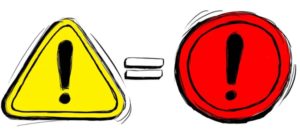WHY CAN’T I LOGIN?
You must be a pre-approved user before you can pick-up OR return a vehicle
USER REGISTRATION
LOGIN INSTRUCTIONS
WHY CAN’T I FIND MY RESERVATION?
- Verify your RESERVATION confirmation number
- A REQUEST number does not mean that your reservation has been filled.
- Any code that starts with “R” will not open the electronic key box.
- To pickup someone else’s reservation:
- First, login as yourself – (You will need to be a pre-approved user)
- Search by their confirmation number; (must get from original requestor)
NEED ASSISTANCE?:
Call Fleet Management: 865-974-2134 during office hours
KEYBOX TIPS:
- When opening the keybox, be sure to depress both latches to open the door.
24/7 ASSISTANCE BY PHONE
For roadside assistance (outside of office hours), please call the 24/7 vanity line at 1.866.274.1023. Choose option 1 (roadside), and then option 1 (light duty vehicle)
Be prepared to provide to Holman:
1. Client ID – 5ED0 (zero not “o”)
2. Five digit UT # – Ex. “00354” or “03271”) located on windshield
3. If a tow is required, please be prepared to provide an address
to a local dealership or repair shop for the tow. If you are within
20 miles of campus, please direct the tow to 1201 UT Drive.
IF YOU ARE INVOLVED IN AN AUTO ACCIDENT:
-
-
- Don’t leave the scene.
- Call emergency services as needed. (911 or police non-emergency)
- Take photos of:
- Both vehicles – (parking situation, damages)
- License Plates
- Insurance card (Statute card located on visor of vehicle)
- Call State of TN Auto Accident Call Center immediately (regardless of who could be at fault), then call your supervisor.

- Submit a completed Auto Accident online form to Risk Management via their website.
-

“WHERE IS MY FUEL CARD?”
-
- Fuel Cards are located on each rental vehicle’s sun visor.
- The heavy duty vinyl holder also contains the insurance card.
- Other important documentation is located inside the glove box.
- Fuel Cards are located on each rental vehicle’s sun visor.
“INVALID DATA” Error Message:
-
- This is due to the card reader at the UT fuel pump island
- Try changing the speed of swiping the card. A smooth in/out is best. Leaving the card in the slot or whipping it too quickly causes this issue.
- Alternatively, you can wait 30-60 seconds and try it again.
- This is due to the card reader at the UT fuel pump island
LOST OR STOLEN FUEL CARD:
-
-
- Report all lost or stolen fuel cards to Fleet Management.
- Any missing cards will need to be deactivated in WEX.
- Promptness will prevent undue charges from being billed to your department.
- There will be $5 departmental charge for each replacement fuel card.
- Generally, replacement cards arrive 7-10 days from re-order date.
- Report all lost or stolen fuel cards to Fleet Management.
-
LOCATE SERVICE AND FUEL STATIONS:
-
- Wex Fuel Location Site
- You can search for fuel or service based on city, state, or zip code.
- Will also list the closest locations that offer diesel fuel.
- Wex Fuel Location Site
- Use the app to find the closest station based on your location.

WHERE IS THE PARKING PASS FOR MY PERSONAL VEHICLE?
-
- Parking passes are automatically printed, (from the key box printer), located in the kiosk room.
- Place the parking pass on the dash of your personal vehicle.
- Parking passes are automatically printed, (from the key box printer), located in the kiosk room.
A PARKING PASS DID NOT PRINT:
-
-
- If there is an error with the printer, during normal business hours, please contact Fleet Management
- Our staff can provide a replacement pass, if needed.
- If there is an error with the printer, during normal business hours, please contact Fleet Management
-
I CAN’T FIND THE YELLOW INSPECTION FORM INSIDE MY RENTAL:
-
- The yellow forms have been discontinued and no longer valid as a parking pass. You will not find them inside your rental.
- The new parking passes are printed in the kiosk room and need to be placed on the dash of your personal vehicle.
- The yellow forms have been discontinued and no longer valid as a parking pass. You will not find them inside your rental.